NOTICE: As of 11/11/2012, a fully functioning commercial version of this component, with support, is available at http://www.liveswitch.com
Includes the following features:
- Insert inline images either by URL or through the file system. File system images are embedded in the resulting HTML.
- Full programmatic access to HTML, Body HTML, Body Text
- Set the background color of the body.
- Insert images.
- Resize images.
- Add and edit hyperlinks from text.
- Add and edit hyperlinks from images.
- Support for Windows XP SP2 to Windows 8.
- Support for all versions of IE.
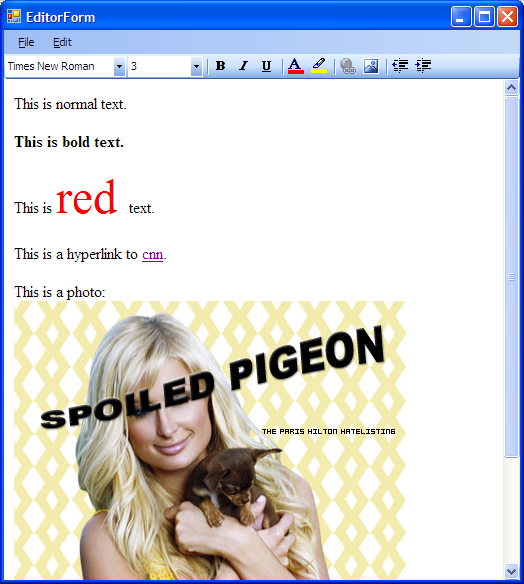
Introduction
A while ago, I was working on a chat application where one of the chat clients was web based and written with ASP.NET 2.0. The other chat client was a Windows Forms based .NET application written in C#. I needed a rich text editor for my WinForms client that could output HTML, so that the ASP.NET client could display the formatting from the WinForms client. This was ruled out while using the RTF text box.
The solution I worked out was to use a WebBrowser control in edit mode within my WinForms client. Formatting buttons on a toolbar above the web browser are synchronized to the current selection in theWebBrowser control.
This article explains solutions to most of the issues involved in building an editor control from aWebBrowser control. I won't go into everything, as the source code isn't that difficult to browse. But, I do cover some of the tricks necessary to get this to work.
Setting Design Mode
Applying design mode and establishing an editing template for the document occurs automatically when using the component. But, for reference, here is a brief explanation of how it works.
Applying design mode requires using a COM interface: adding a reference to "Microsoft HTML Object Library", which resolves to MSHTML, and adding a 'using' of 'MSHTML'.
It is necessary to add a body to the control before you can apply changes to the DOM document. To do this, you can simply apply some text to the DocumentText property of the WebBrowser control.
 Collapse | Copy Code
Collapse | Copy CodewebBrowser1.DocumentText = "<html><body></body></html>"
Next, get a reference to the new DomDocument COM interface, and set the design mode to "On".
 Collapse | Copy Code
Collapse | Copy CodeIHTMLDocument2 doc =
webBrowser1.Document.DomDocument as IHTMLDocument2;
doc.designMode = "On";
Finally, I replace the context menu for the web browser control so the default IE browser context menu doesn't show up.
 Collapse | Copy Code
Collapse | Copy CodewebBrowser1.Document.ContextMenuShowing +=
new HtmlElementEventHandler(Document_ContextMenuShowing);
The browser is now in design mode, with a custom method to display the context menu.
Applying Formatting
You can apply formatting and editor functions to a browser control in design mode with the ExecCommandmethod on browser.Document.
Here are several examples:
 Collapse | Copy Code
Collapse | Copy Codepublic void Cut()
{
webBrowser1.Document.ExecCommand("Cut", false, null);
}
public void Paste()
{
webBrowser1.Document.ExecCommand("Paste", false, null);
}
public void Copy()
{
webBrowser1.Document.ExecCommand("Copy", false, null);
}
Some commands will toggle the formatting state of the current selection.
 Collapse | Copy Code
Collapse | Copy Codepublic void Bold()
{
webBrowser1.Document.ExecCommand("Bold", false, null);
}
public void Italic()
{
webBrowser1.Document.ExecCommand("Italic", false, null);
}
Synchronizing Formatting Buttons with Selected Text
This is a bit more tricky than applying formatting commands to the browser control. I literally query the state of the browser editor selection every 200 ms, and set the toolbar formatting buttons based on this.
 Collapse | Copy Code
Collapse | Copy Codeprivate void timer_Tick(object sender, EventArgs e)
{
SetupKeyListener();
boldButton.Checked = IsBold();
italicButton.Checked = IsItalic();
underlineButton.Checked = IsUnderline();
orderedListButton.Checked = IsOrderedList();
unorderedListButton.Checked = IsUnorderedList();
linkButton.Enabled = SelectionType == SelectionType.Text;
UpdateFontComboBox();
UpdateFontSizeComboBox();
if (Tick != null) Tick();
}
You'll notice that there is a Tick event that is fired at the end of the timer's tick event. External components can subscribe to this event to update the state of their GUI. For example, they may update theEnabled state of cut/copy/paste/undo/redo buttons based on the state of the Editor control.
I do this by using the COM document interface retrieved from the WebBrowser control with:
 Collapse | Copy Code
Collapse | Copy CodeIHTMLDocument2 doc = webBrowser1.Document.DomDocument as IHTMLDocument2;
Then I use queryCommandState to determine the state of the current selection:
 Collapse | Copy Code
Collapse | Copy Codepublic bool IsBold()
{
return doc.queryCommandState("Bold");
}
public bool IsItalic()
{
return doc.queryCommandState("Italic");
}
public bool IsUnderline()
{
return doc.queryCommandState("Underline");
}
The link button and font controls are managed in a similar way, but I'll leave that for you to check out in the code.
Focusing
Focusing the control isn't necessarily simple either. The WebBrowser control itself will not accept focus. Neither will the WebBrowser control's document. But, the body will focus, assuming there is a bodyelement on the control.
 Collapse | Copy Code
Collapse | Copy Codeprivate void SuperFocus()
{
if (webBrowser1.Document != null &&
webBrowser1.Document.Body != null)
webBrowser1.Document.Body.Focus();
}
Of course, you never need to call this method directly. Calling the Focus method on the control will place the focus on the editor control containing the WebBrowser control. The editor control will transfer focus to the WebBrowser's document body automatically, when it receives the GotFocus event.
Retrieving Text or HTML
The BodyHtml and BodyText methods retrieve the body HTML and text, respectively.
Linking to the Component Assembly
In Visual Studio 2005, you can link to an assembly (add a reference), even if the assembly is an executable. The editor is written as a component embedded in a form, so you can add this component to the control palette and drag and drop into your application. The control's name is Editor, under namespace Design.
Conclusion
The .NET 2.0 WebBrowser control can effectively be used as a text editor. This is useful when you need an editor control that can be used as an HTML editor. The implementation is not completely straightforward in some areas. This article attempts to show some of the tricks necessary to get it to work.

